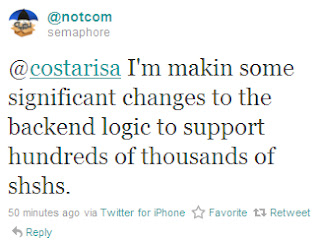- Reduced loading changes time
- Section remapping optimizations
- Faster reloading data
- Faster, native search
- Uses public SDK classes whenever possible
- Rewritten, faster web views with zooming support
- Changes badge works again
- More stable webviews (no crashes when queueing)
- Redesigned settings page
- Redesigned stashing page
- Faster scrolling of table views
- Bug fixes
- Ads no longer break the package views until restart
- Much better queueing UI
- Stabler refreshing bar
- - landscape
- - popovesr
- - modal views that cover only a portion of the screen
- - less annoying errors with bad internet connections downloading packages
- - updated section mappings, less typo’d sections
Almost all of us had Jailbroken our devices with the new version of Redsn0w and now every one has this new version of Cydia Installed in their devices. This time it's more faster and reliable to use than before. Cydia Developers and Hackers Saurik and Chpwn has brought their hard work into this New Cydia. It's now more Improved and have more Features than older versions of Cydia. It's improved both Visually and also in performance.
chpwn did a lot of work on many visual tweaks, and Saurik said that:
"some of my long term performance plans are 'hitting pay dirt', and Cydia is much faster than it was before; that said, it isn't done yet: there's one more thing that I think is going to make a huge difference that isn't even in there yet but should be for the final release."
So these are the following Improvements/Changes done to Cydia:
And some Improvements in iPad's Cydia:
For those who haven't Installed the New version of Cydia Yet:
This new version of Cydia is available in RedSn0w new version. But if you haven’t use it yet you can download it directly from your iDevice. Make sure you have iFile and Safari Download manager installed on your iDevice. Than navigate to http://apt.saurik.com/cydia/debs/cyd…honeos-arm.deb from Safari and download Cydia with Safari Download managaer and install it from iFile.
For More News on Apple, Microsoft, Google, Web And all new trending in Technology World, Stay Tuned with us. Like us on Facebook and Follow Us on Twitter.
[Via Modmyi]
Source URL: http://nvdem.blogspot.com/2010/11/Visit Teleinfo for Daily Updated Hairstyles Collection